Total
Legal Accounting 3
SECTION 7.3
- COMPACT FILES MENU
This menu leads to a set of utility functions that
scan a file and remove blank spaces and/or groups of transactions. The programs
achieve this by creating a new (freshly indexed) file from the old one. When
this is complete, the old file is deleted and the new file is renamed so as to
replace it.
There are two basic reasons for compacting
Master-files.
a)
To
free-up space on you disk if you have removed a large number of Clients,
Creditors, etc.
b)
To
optimise the file indexing. If you have decided to, for instance, redo your
Creditor file deleting old codes and entering a lot of new codes, the
Master-file indexing may slow down somewhat.
In either case, you will need free space on your
disk equal to the size of the file you wish to compact. If you are using a
large hard disk this will probably not be a problem. If you do run out of space
the relevant program will abort without modifying the original file. It is wise
to check if there is enough space remaining on you disk if you are nearing full
disk capacity. Make sure you have enough space for the .DAT file and the corresponding .IDX file. The programs will not
check; they will terminate abnormally; no update will have occurred.
The pack programs are also automatically initiated as part of the
end-of-year routine. See SECTION 7.1.7.
When running a pack, you should make sure that you
are the only user on the system. If not, you may corrupt another userís
data-entry. In general, you should avoid running packís unless directed by your
dealer.
The COMPACT
FILES MENU is accessed as item 3 from the UTILITIES MENU. On selecting this menu
the following will be displayed:
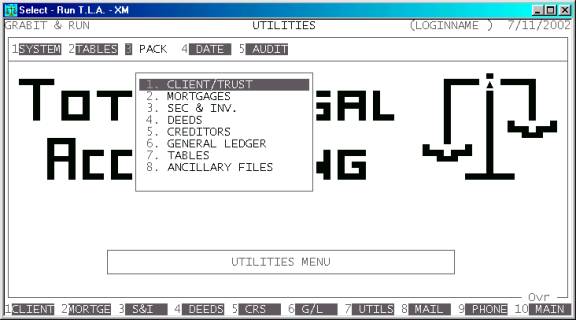
The exact list of items on this menu depends on your
installation. The layout of each sub-menu as much as possible follows the order
in the rest of the menu. In general, once you choose an option, the program
will continue until the whole file has been scanned and then will return to the
menu. Some pack routines can be used to cull transaction files. In this case, a
cut-off-date is required. Follow the prompts as they appear on the screen.
To return to the UTILITIES MENU, press <ESC>.